Contents
Introduction
More Sorting Options for WooCommerce plugin extends WooCommerce by adding more sorting options.
Settings
All settings are accessible from “WooCommerce > Settings > More Sorting”.
After adding custom sorting or custom meta sorting you may want to set it as default – this can be done in “Appearance > Customize > WooCommerce > Product Catalog > Default product sorting”. Plugin’s custom sorting will be automatically added to the list there as soon as you enable it.
Custom Sorting
This section allows you to add predefined custom sorting options.
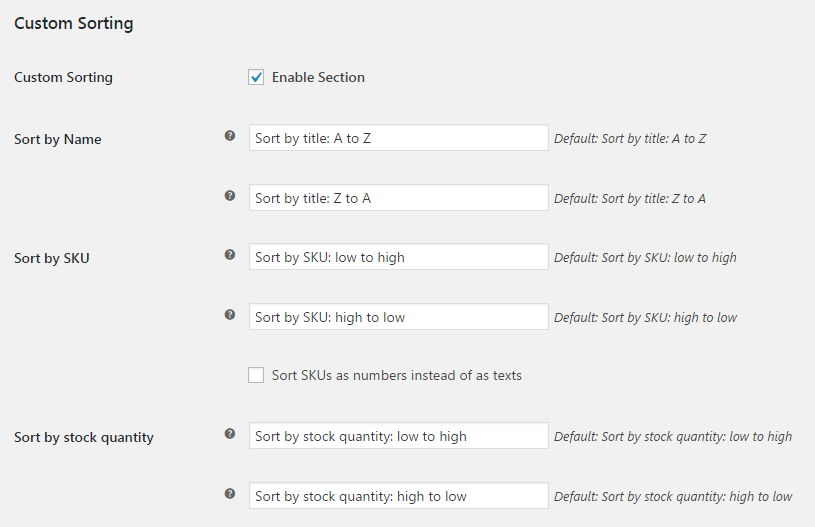
You can add sorting by (fill option with some value to enable; set option blank to disable):
- date (ascending)
- title: A to Z (alphabetically)
- title: Z to A (alphabetically)
- slug: A to Z (alphabetically)
- slug: Z to A (alphabetically)
- SKU: low to high
- SKU: high to low
- stock quantity: low to high
- stock quantity: high to low
- total sales: low to high
- total sales: high to low
- discount: low to high
- discount: high to low
- discount (percent): low to high
- discount (percent): high to low
- last modified date: oldest to newest
- last modified date: newest to oldest
- author ID (ascending)
- author ID (descending)
- product ID (ascending)
- product ID (descending)
- number of comments (ascending)
- number of comments (descending)
- random sorting
- no sorting
When sorting by SKU, you can choose if you want sort SKUs as numbers or as text.
Custom Meta Sorting
This section allows you to add sorting by any custom product meta.
For example you could add sorting by weight:
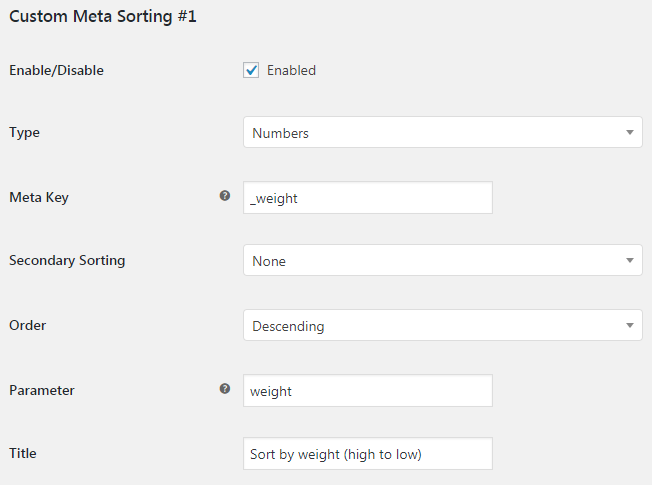
- Type
- Choose if you want to treat values as numbers or as text when sorting. Possible values: Text; Numbers.
- Default:
Text
- Default:
- Meta Key
- Set meta key here. E.g.:
_weight.- Default: None
- Secondary Sorting
- Choose how you want products with same meta to be sorted. Possible values: None; ID; Parent ID; Title; Name (i.e. slug); Date; Last modified date; Author; Random; Comment count.
- Default:
None
- Default:
- Order
- Possible values: Ascending; Descending.
- Default:
Ascending
- Default:
- Parameter
- This parameter will be added to URL. Important: Do not use hyphens (-). Order parameter (i.e.
-ascor-desc) will be added automatically.- Default:
custom_sorting_1
- Default:
- Title
- Frontend title.
- Default:
Custom Meta Sorting #X
- Default:
Default WooCommerce Sorting
In this section you can rename or remove any of WooCommerce default sorting options.
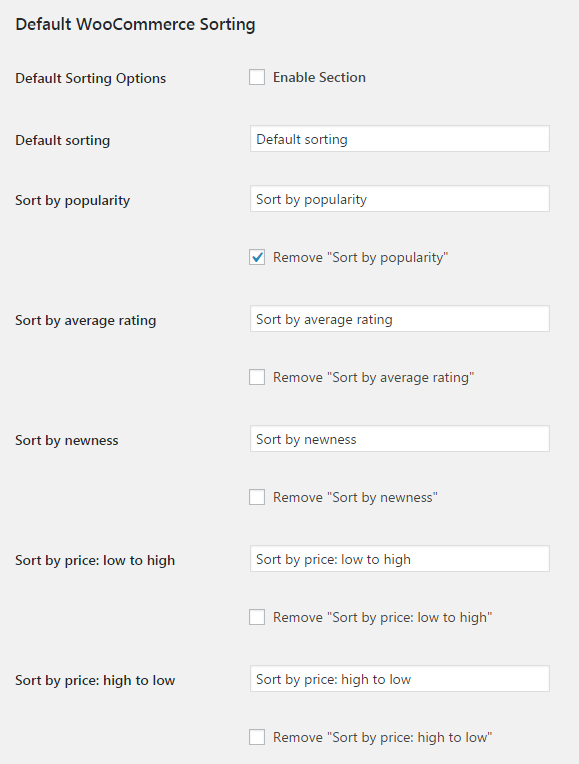
Rearrange Sorting
If you want to change the order of sorting options on frontend (in drop down box), you can do that in this section.
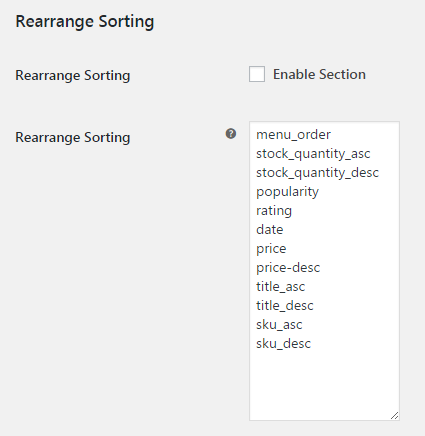
Default order is:
Standard WooCommerce sorting:
menu_order popularity rating date price price-desc
menu_order is for “Default sorting”.
Plugin’s custom sorting:
date-asc title-asc title-desc name-asc name-desc sku-asc sku-desc stock_quantity-asc stock_quantity-desc total_sales-asc total_sales-desc modified-asc modified-desc author-asc author-desc product_id-asc product_id-desc comment_count-asc comment_count-desc rand none
After that custom sorting by meta is added (e.g. custom_sorting_1-asc etc.).
Remove Sorting
This section lets you completely remove all sorting from frontend.

Advanced
Some themes (e.g. Avada) replaces default WooCommerce sorting with theme’s custom. With theme’s custom sorting some (or all) plugin’s option may not function. You can restore default WooCommerce sorting here. If your theme is not listed – try Other option or select some theme from the list – it may be that your theme uses same functions to replace default WooCommerce sorting.
- Theme
- Possible values: Avada; Avada (no CSS); Revo; Revo (no CSS); Other.
- Default:
Avada
- Default:

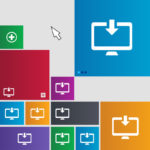

 30-Day No Hassle Refund Policy
30-Day No Hassle Refund Policy